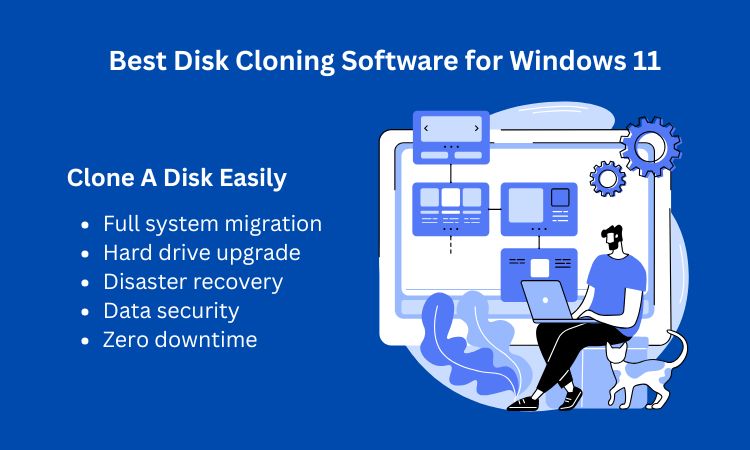What Are the Advantages of Cloning A Drive?
Cloning a hard drive isn’t just about simply copying and pasting files; it’s about creating a bootable, functional duplicate of your old disk, which is of vital importance for your system drive. Here’s why you should turn to disk cloning instead of traditional backup or reinstallation:
- Full system migration: Move your entire OS, apps, settings, and files to a new drive – no reinstall needed.
- Hard drive upgrades: Upgrade from an older, slower HDD to a new larger SSD without starting from scratch.
- Disaster recovery: If your original drive fails, a cloned backup gets you up and running immediately.
- Data security: Cloning ensures a real-time snapshot of your system, preserving everything exactly as it was.
- Zero downtime: No need to re-download software or restore from backups. Just boot the new drive and go.
Best Disk Cloning Software for Windows 11 Free Download
Choosing the right cloning tool can be crucial. Among the numerous options available, AOMEI Cloner consistently ranks as one of the best disk clone software for Windows 11. It comes with robust functionality designed to cater to both beginners and advanced users:
✔System Clone: Transfers only the Windows OS and necessary partitions, leaving out useless programs or large files you don’t need.
✔Disk Clone: Makes a full-sector copy of your entire hard drive, including the bootloader, programs, settings, and all individual files/folders, like cloning NVMe, SATA, HDD, USB, and so on.
✔Intelligent Sector Cloning: Automatically skips bad sectors and unused space, saving time and preserving disk space.
✔SSD Alignment: Ensures optimal SSD performance and longevity through 4K partition alignment.
✔GPT and MBR Support: Compatible with all partition styles and disk formats. And it allows to clone your disk while Windows is running.
How to Clone A Hard Drive using AOMEI Cloner
Cloning a disk with AOMEI is straightforward, even if you’re not tech-savvy. Follow these easy steps to complete the process:
Preparations before disk cloning:
⏺Connect your new drive to your PC (either an SSD or an HDD). You can either install it into an extra disk bay in your computer or use an adapter to connect it externally.
⏺If your computer cannot boot up, you can create a bootable USB on a working PC with AOMEI Cloner (navigate to Tools > Create Bootable Media). This software can load from the created bootable USB for offline disk clone.
Step 1. After downloading and installing AOMEI Cloner on your computer, open it, and click on Clone from the left-side panel to select Disk Clone.
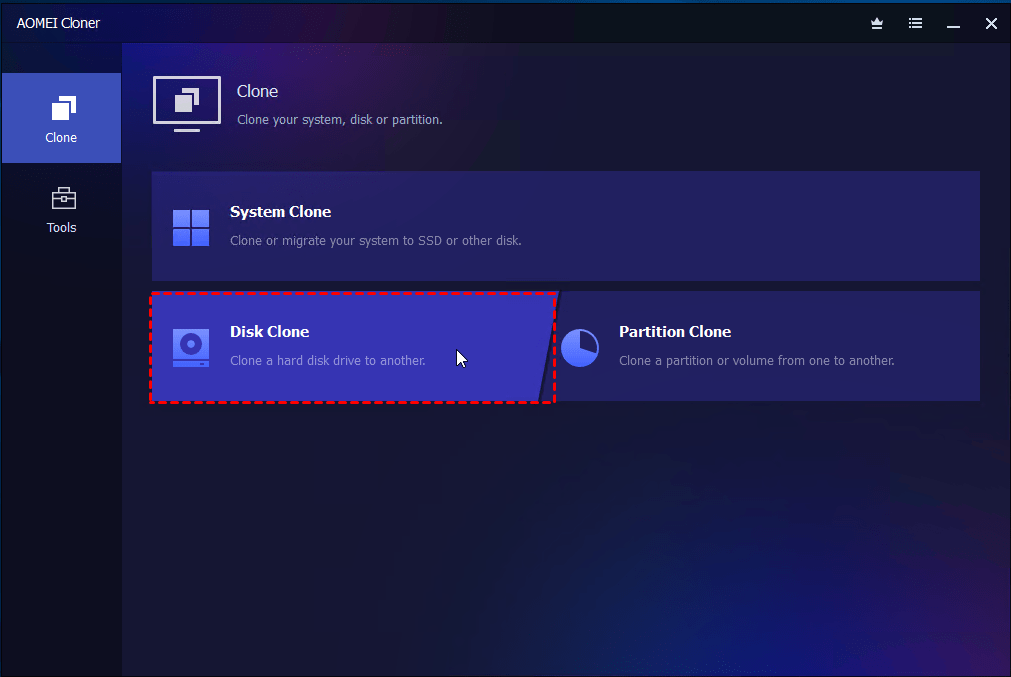
Step 2. Choose the drive you want to clone as Source Drive, and go on to pick the target drive (your new HDD or SSD). Be aware that this process will erase all data on the destination disk.
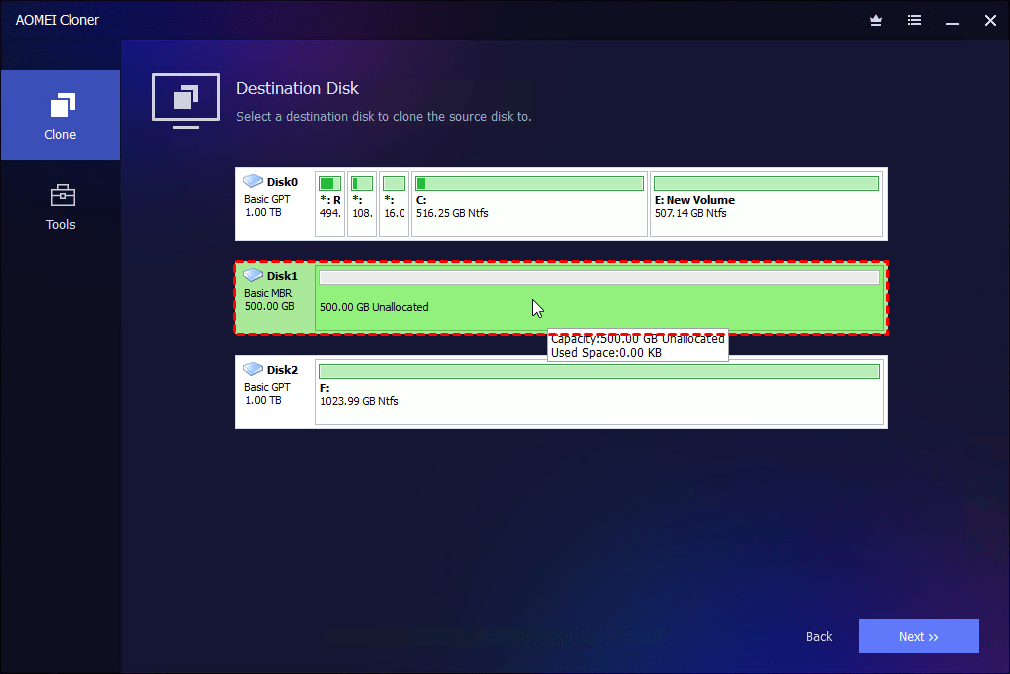
Step 3. You can opt for SSD Alignment if you’re cloning to an SSD. Click Start Clone to copy everything to the new drive.
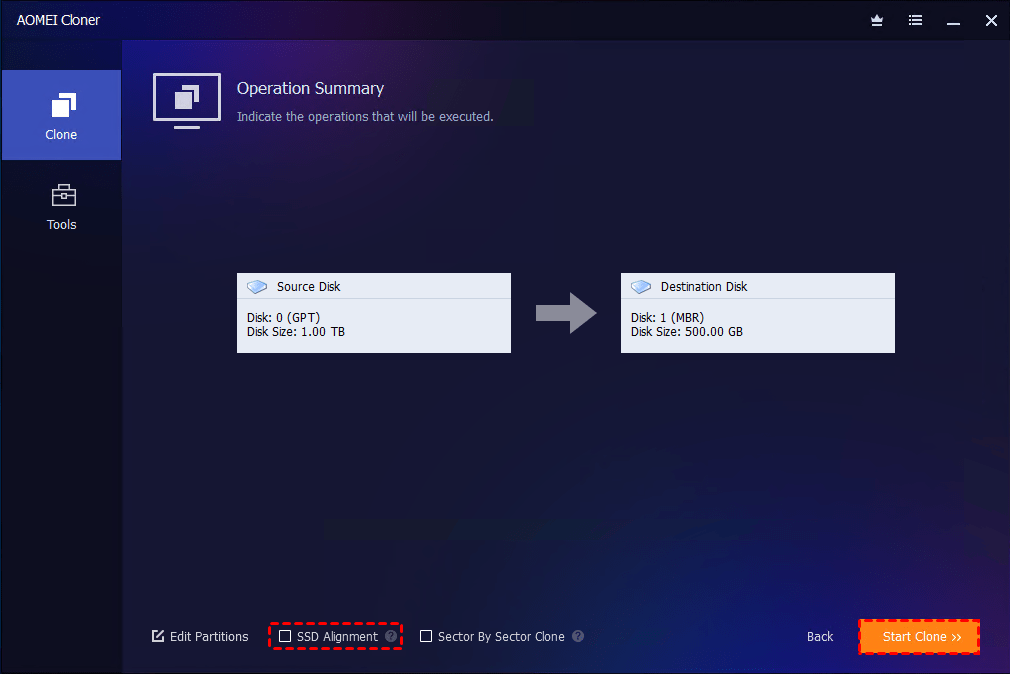
FAQs on Disk Cloning Software for Windows 11
- Does cloning a drive copy everything?
Yes, when done correctly, cloning replicates the entire contents of the source drive. This includes the operating system, installed applications, drivers, system files, personal documents, and the bootloader. A full disk clone is essentially a one-to-one copy. After replacing the old drive with the new one, your system boots and runs exactly the same – just on faster, newer hardware.
- Is it better to clone or image a hard drive?
That depends on your goal. Cloning is better when:
- You want to move to a new drive.
- You’re upgrading from HDD to SSD.
- You want a ready-to-boot backup.
Imaging, on the other hand, is ideal when:
- You’re archiving a system for long-term storage.
- You want a compressed backup file that you can restore later.
- You’re managing multiple systems and need reusable images.
- Can you use the computer while cloning a hard drive?
Yes, if you’re using AOMEI Cloner, you can continue using your computer during the cloning process. Its live clone feature ensures that you don’t have to reboot, shut down, or enter recovery mode. That means less downtime and more productivity while your disk gets duplicated in the background.
Summary
Whether you are upgrading to a new SSD or preparing for unexpected system failures, having the best disk cloning software for Windows 11 is invaluable. Tools like AOMEI Cloner simplify the process, offering reliability, speed, and user-friendliness. With the ability to replicate your entire system in just a few clicks, you can boot from a new drive risk-free.