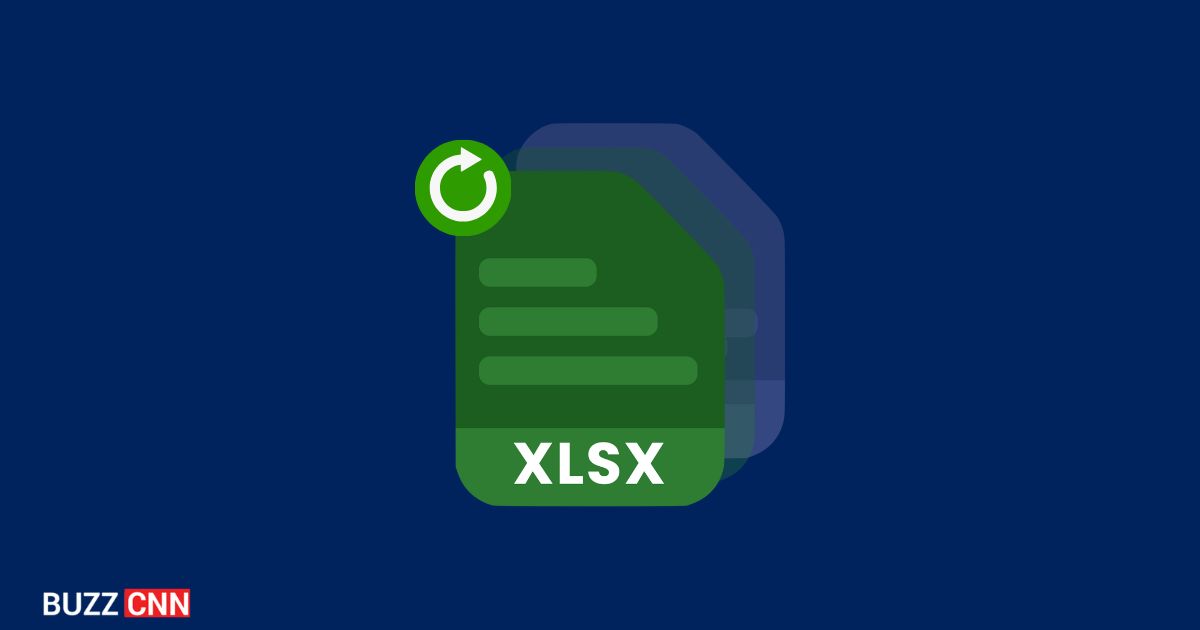For offices and homes across the globe, Microsoft Excel is one of the most critical applications they use. We use Microsoft Excel to store important financial information, track complex project plans, manage critical inventories, and store valuable research. Losing a file is like taking a gut punch; it’s frustrating.
Thousands of painstaking hours, nay days or weeks, can disappear in this one single moment. The good part is that the deleted Excel files on Windows can almost always be recovered, sometimes with just a snap of the fingers. Before we explore the solutions for these, however, it is necessary to clear the fog about what precisely happens when you delete that important .xlsx or .xls file.
Where Do Deleted Excel Files Go?
You likely know the first step: When you hit “Delete” on an Excel file inside the File Explorer, it mostly skips away from its original location and takes refuge inside the Windows Recycle Bin. This is your safety net! If the file is still there, it can be recovered just by right-clicking.
But what if it is not there? Generally speaking, one of the following things must have taken place:
-
You used “Shift + Delete”, bypassing the Recycle Bin entirely.
-
The file was too large for your Recycle Bin settings and was permanently deleted immediately.
-
You emptied the Recycle Bin after deleting the file.
-
This file was stored on a removable drive (i.e., USB stick), which in many instances does not employ a Recycle Bin.
So, what happens to the file once it is deleted permanently?
To summarize, the file will not go away without a trace. Windows will delete the original file and indicate the storage location of the Excel file down the road as “ready for new data.” The file is still physically on your hard disk drive (HDD) or solid-state drive (SSD) until you eventually overwrite that same physical location with new data.
That is an important factor to understand, and is also one of the reasons why it is often possible to recover deleted Excel files in Windows 10 and other versions. However, saving any new files, program installations, or even using the computer often increases the risk of overwriting the space containing deleted Excel data.
So, if you ever find an imported Excel file permanently missing, switch gears and do not use that drive immediately to maximize the chances of successful recovery.
How to Recover Deleted Excel Files?
Next, I will guide you on how to retrieve deleted Excel files if not in the recycle bin. Here are your practical tips:
-
Check the Recycle Bin (Again!): Double-check thoroughly. Use the search bar within the Recycle Bin window. Sort by date deleted or file type.
-
Check your Backups: Do you utilize File History (Windows 8/10/11), Windows Backup and Restore (Windows 7), OneDrive, an external drive, or some other third-party backup service? This option would be the safest, most secure, and most reliable way to locate and restore lost files from a backup.
-
Previous Versions (If Available): Right-click the folder in which the Excel file used to reside, and select “Restore previous versions” or “Properties” > “Previous Versions.” If Windows created restore points or File History was active, you might find older, automatically saved versions here.
-
Employ a Powerful File Recovery Tool for Windows: If the above steps fail, a specialized data recovery software becomes your best hope. This is where tools like RecoveryFox AI shine. You can recover multiple types of data, which include files, folders, documents, emails, photos, videos, audios, and others. This software supports data recovery from USB drives, Windows PC, laptop, HDD, SSD, SD cards, and others. Even if you can recover data in the event of deletion, formatting, malware infection, etc.
Here are the steps to recover deleted Excel files using RecoveryFox AI:
Step 1: Immediately visit the official website. Download the Windows version for your PC and install RecoveryFox AI.
Tip: If possible, please install it to a DIFFERENT drive than the deleted Excel file was previously located on. If you install it to the same drive where the deletion happened, the data you want to recover may be overwritten.
Step 2: Open RecoveryFox AI. You’ll typically see a list of available drives (C:, D:, external USB, etc.). Click the drive where your deleted Excel file was located before and start “Scan”.
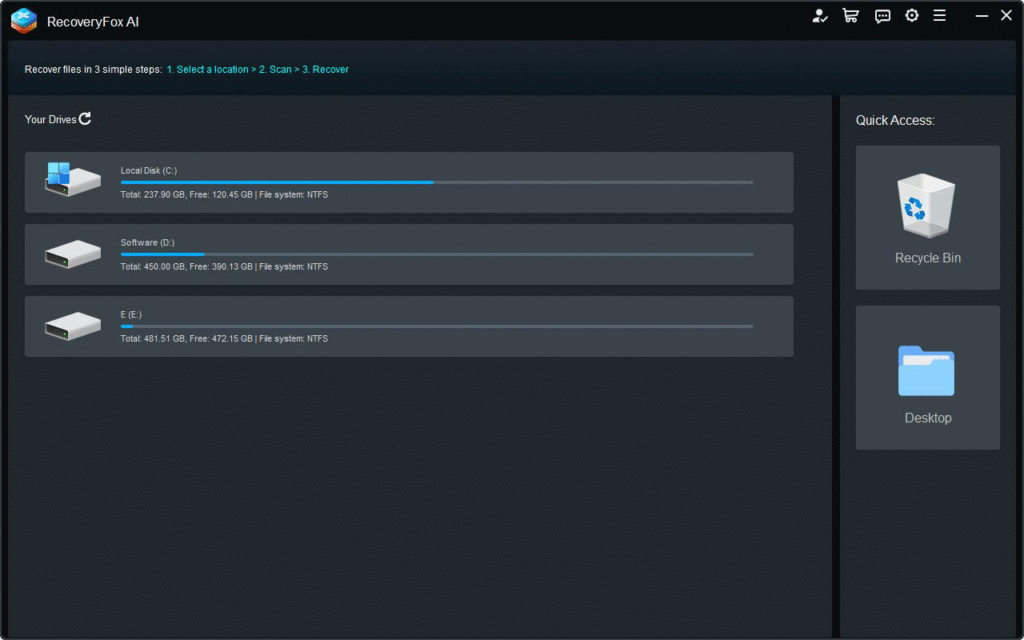
Step 3: RecoveryFox AI will perform an initial quick scan. For deeper, more comprehensive results (especially for older deletions or formatted drives), initiate an “AI Scan” afterward. This takes longer but searches more thoroughly.
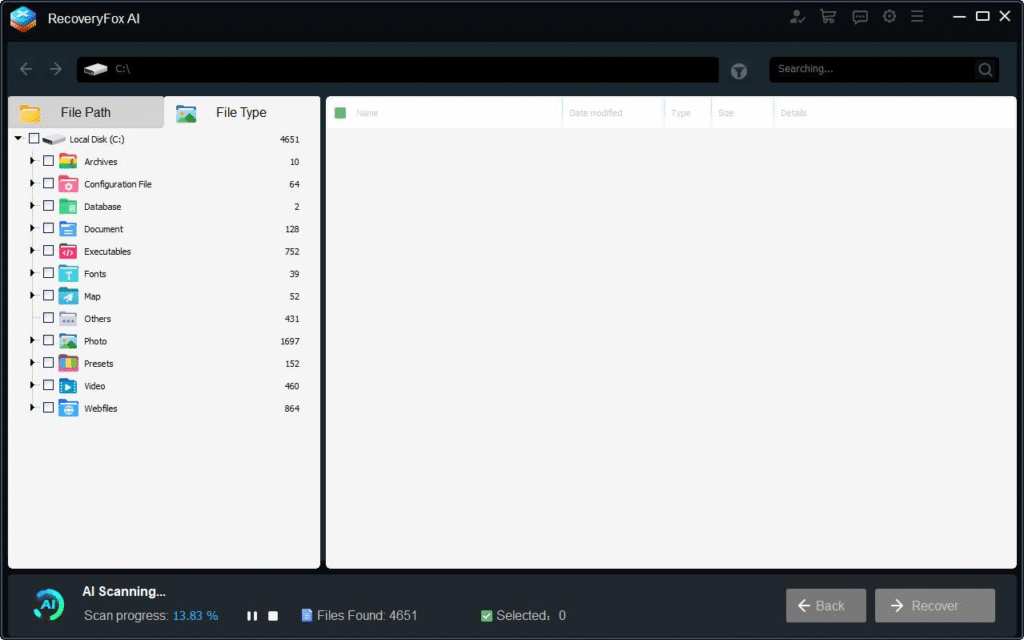
Step 4: After the scanning has completed, it’s time to preview the results. You can use the software’s filtering options (File Type: Document, Spreadsheet, or specifically search for `.xlsx`/`.xls`) to narrow down the list. The folder structure view can also help locate the file’s original path.
Step 5: Select the Excel file(s) you want back and click “Recover”.
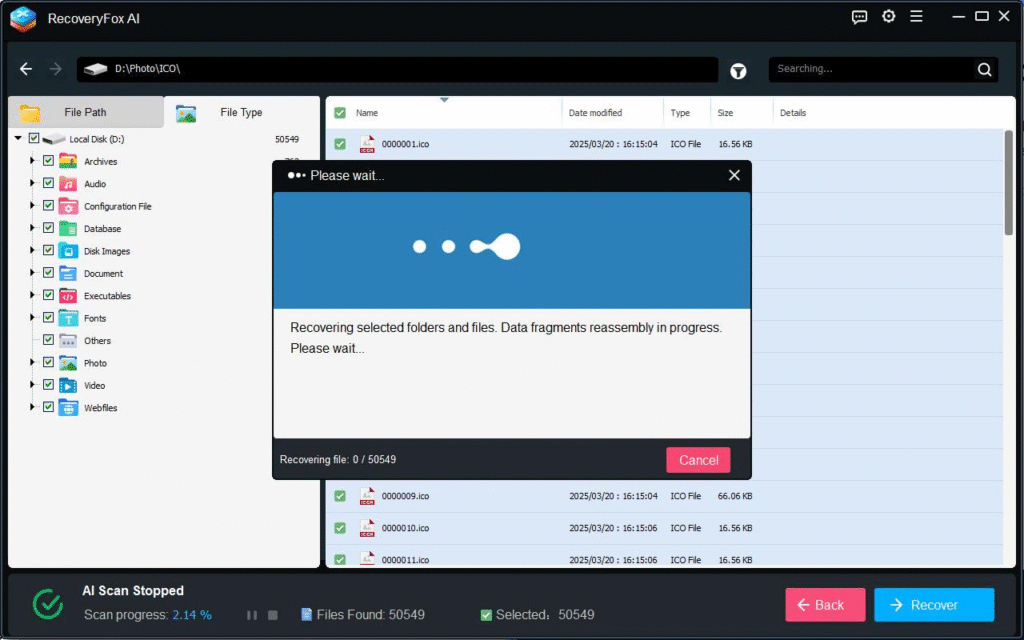
How to Prevent Excel File Loss?
While it is vital to know how to recover deleted Excel files in Windows, it is equally important to prevent document loss.
Here are some daily essential measures for your reference:
-
Handle Delete Commands with Care: Always be careful when clicking on “Delete” or “Shift + Delete” and especially when using the Disk Cleanup utility or emptying the Recycle Bin.
-
Robust Backup Strategy: This one’s non-negotiable! You need to back up important Excel files and folders often, using many methods – cloud backup, external drive backup, a system image backup, and so on.
-
Keep Software Updated: Always make sure Windows and Microsoft Office are up to date with the patches that address problems or security vulnerabilities.
-
Have a Reliable Recovery Tool Ready: You are recommended to use a reliable data recovery solution, such as RecoveryFox AI, before anything bad happens. It will provide you with peace of mind knowing you have a reliable solution for after.
Conclusion
Losing an important Excel file can be a significant inconvenience, but as we’ve learned, recovering deleted Excel files is frequently achievable. Start with the basics, you should investigate the Recycle Bin carefully and check any applicable backups or Previous Versions. If all fails, you can use RecoveryFox AI.
Hopefully, by using the step-by-step guide and working quickly (before the deleted area gets overwritten), you will have good chances of recovering your important spreadsheets lost by deletion, formatting, corruption, and even malware.